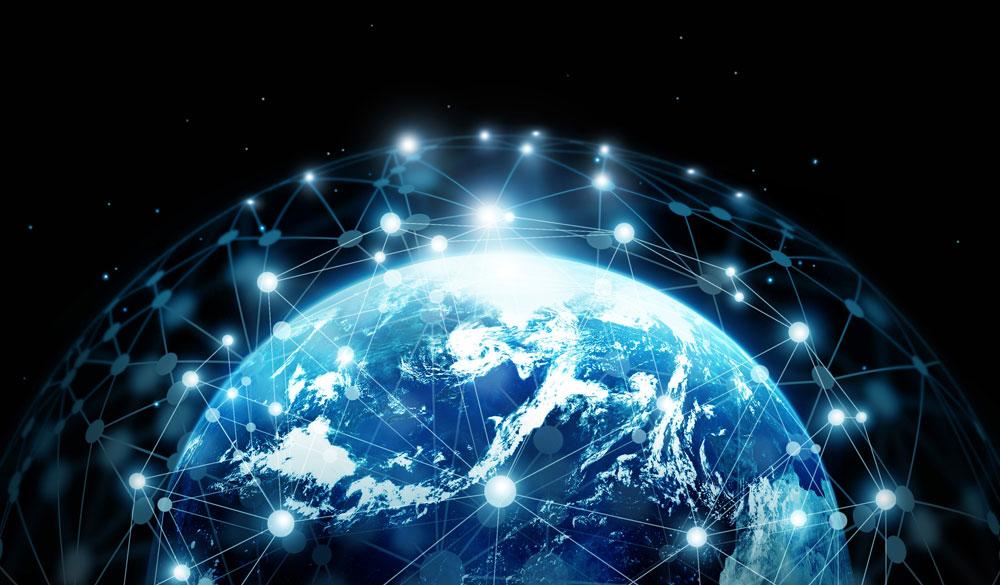With so many different monitors on the market, it can be difficult to cut through the jargon and understand what you and your team needs to match their productivity workflow. From the best resolution to the fastest refresh rates, GT covers all of the essential factors in modern computer screens, helping you decide what is important for your office and where your cash is best spent
Size
The factor that likely comes to mind first when buying monitors for the workplace is which size would be most appropriate. Most monitors are either 24-inch, 27-inch, or 32-inch, but there are options for ultrawide, super ultrawide, and curved displays, which can come with a larger price tag. While a 24-inch monitor is probably a great fit for most office needs, many professionals would be able to reap the benefits of an upgrade to a 27-inch screen, especially those who code, work with media, or even just employees who need multiple tabs open at one time. It is important to consider desk size, and the available space when considering if a large monitor is a worthy investment, as well as considering a dual-monitor set up over one large, curved screen to maximise productivity.
Resolution
Display resolution refers to how many pixels make up the screen, given in both width and height dimensions. The greater the resolution, the sharper the image will be, and while it is tempting to opt for the maximum possible resolution to yield a higher-quality image, it is important to consider whether workers will benefit from a better-quality screen, as this depends on the work they carry out. In 2025, it is the industry standard for all screens to be at least 1080p (1920x1080), and these can be picked up both widely and cheaply nowadays. A 1080p screen is the best, most cost-effective way of getting the most out of a smaller monitor and an entry-level graphics card, which makes it the most popular option today.
Larger monitors look better at 1440p (2560x1440), as they’re visibly much sharper and are at their best when paired with at least mid-range graphics cards. An employee who works with moving pictures would get the most out of all these features. It is important to remember that the maximum potential you can get out of a monitor’s resolution also depends on what your PC’s graphics card is capable of, so a 1440p monitor would be wasted on a PC that can only handle up to 1080p.
Although 4k resolution (3840x2160) is becoming the industry standard in televisions, it still remains a luxury in the world of computer screens, and is a great option for those that work with video footage in similar resolutions. It is more obvious on much larger monitors which provide the real estate for optimum productivity, as it has four times the number of pixels that a 1080p screen has. Graphics, video footage, and photo-editing will be razor sharp, though it is a costly investment, and should be considered only if absolutely detriment to the quality of work.
Panel type
The panel type of a monitor dictates the image produced, and affects the quality of the image in terms apart from the resolution. The panel influences the colour, response times, and quality of images the monitor displays. There are several different panel types to take into consideration, all with various pros and cons depending on your workforce needs.
Twisted nematic (TN) screens have quick pixel response times, but are limited in contrast and colour performance. This makes them attractive to gamers, but are also the most affordable type of screen, which might be beneficial to those buying in bulk for the workplace.
In-plane switching (IPS) screens are bright and crisp with good viewing angles, and high refresh rates. They might not be the best option for design professionals, however, as they can have disappointing contrast and black levels. Vertical alignment (VA) models, while designed for gaming, have their benefits in the workplace as they are as sharp as IPS screens while also having a better contrast ratio. Unlike IPS screens, however, they have poorer viewing angles, but this shouldn’t be too much of a problem if an employee is sat in front of the monitor.
Organic light emitting diode (OLED) displays are relatively new and aren’t based on LCD technology like other screens, as they use organic pixel elements that emit their own light. Because OLED pixels that are turned off don’t emit any light, they have the best contrast and black levels. They offer the best image quality, but are very expensive, and are not usually needed for employees who do not work with moving images, design, or colour editing.
Monitor refresh rate
This is the number of times a monitor can update its image each second. Although the standard is a 60Hz rate (the monitor can refresh 60 times each second), monitors can also come with 144Hz, 240Hz, or 350Hz refresh rates. A quicker refresh rate is beneficial when using programmes like Adobe After Effects, as they will allow moving images to look smoother, and is a must-have for media or graphic professionals.
A higher refresh rate will lower input lag because a new image appears on the display more quickly, but high refresh rates for most professionals are a luxury rather than a must-have. For general office tasks such as emails, word processing, spreadsheets, and web browsing, a 60Hz monitor perfectly does the job.
Connectivity
Workplace monitors will likely need to accommodate a range of customisations, such as connecting a second monitor, as well as having ample USB-A ports dependent on user needs. HDMI, DisplayPort (DP), and Mini DisplayPort (Mini DP) capabilities are industry standard on today’s modern screens, and provide a wide range of uses. However, if your computer has a HDMI port, you may be limited when choosing a monitor. Older HDMI ports do not support 4K resolutions or refresh rates above 30Hz, so keep this in mind.
Look for USB-C connections for high-performance workflows. These will enable faster data transfer, power delivery, and video output all from one cable, simplifying cable management, which is especially handy for smaller desks or employees in cubicles. They’re also great for daisy-chaining, especially if you’re working with a laptop that also has a USB-C port.
Ergonomics
It is recommended to find a stand for your screen that adjusts for height and tilt in order to find a comfortable viewing angle, and to reduce eye strain for employees. Monitors that have a 100x100mm VESA mount will let you add a third-party monitor stand or arm later.
Eye care technology like blue light filters and flicker-free screens are essential for productive workflows as they minimise eye strain and allow employees to perform deep work for long periods of time. Ergonomic and eye-care considerations when choosing screens promote both comfort and well-being in the workplace, leading to meaningful, impactful work.
Price
One of the most important factors when shopping for multiple screens for a public sector company is price, as prices can vary wildly depending on availability, demand, and time of year. It is therefore important to compare before buying, and shopping around before settling on one retailer.
It’s important that the screens you settle on match the demands and tasks of your team: a set of screens with high refresh rates would be wasted on a team of researchers, whereas an animation professional would benefit here. Making sure your monitors meet the needs of your employees is one of the best ways to keep costs down by not paying for extra mod-cons that would make little difference to workplace productivity.
Energy efficiency
Monitors will be switched on five days a week, at least eight hours a day, so it’s vital that they’re energy efficient to make sure your energy bill doesn’t skyrocket. The power consumption of your monitor depends on its energy label and SDR/HRD, so you want to look with monitors with A labels (very energy-efficient) or B and C labels (energy efficient),
but ratings often depend on variables like screen size and brightness.
Energy-efficient monitors are recognised by an EPEAT quality mark, which means a monitor has met several criteria, either on a Bronze, Silver, or Gold level, with Gold being a monitor that meets all required criteria, as well as 75 per cent of energy targets, like battery charger system energy efficiency, and manufacturer sourcing of electricity from energy sources.
Choosing the right monitor for your workplace requires careful consideration of key factors, and deciding which ones matter the most to you and your team. By assessing the specific needs of your employees and understanding the need of your team is crucial – whether that be general office tasks, coding, or graphic design – to ensure you don’t overspend on unnecessary features